我网站基本每个模块功能都完善好了,但很早之前就一直想弄人脸识别登录这块,感觉这个会很新颖,直到我逛到一个大佬的3分钟搞定web人脸识别登录博客,瞬间决心开搞了,该博主后端是java的,对接的虹软的sdk,前端人脸识别使用的是tracking.js,这个是开源的,可以到官网下载,前端识别这块很容易,最难的就是后端接受前端的用户人脸图片,分别和数据库中所有的用户进行一一对比,如果对比度高于0.8的,那么这个用户实现登录,原本我打算使用python现有的库face_recognition来实现,发现对比一张图片最少就要耗费7-8秒,要是数据库有几万个用户,这得到猴年马月,因此开始寻找第三方sdk,发现这方面做的厉害的就虹软了,速度贼快又完全免费还支持离线使用,唯一的缺点是只有java和c++的sdk,不过有大佬已经写出了python的sdk,那就好办,开始撸代码,先开始前端的人脸识别代码,如下
{% load static %}
<!doctype html>
<html>
<head>
<meta charset="utf-8">
<title>人脸识别</title>
<script src="../static/faceJs/tracking-min.js"></script>
<script src="../static/faceJs/face-min.js"></script>
<script src="../static/faceJs/stats.min.js"></script>
<script src="../static/faceJs/vue.min.js" type="text/javascript"></script>
<script src="https://unpkg.com/axios/dist/axios.min.js"></script>
<script src="{% static 'jquery-2.2.1.min.js' %}"></script>
<!-- <link rel="stylesheet" href="/css/face.css">-->
<style>
.body-bg {
background: url("https://img.codingchangeworld.com/staticFile/1.jpg");
position: fixed;
top: 0;
left: 0;
width: 100%;
height: 100%;
min-width: 1000px;
z-index: -10;
zoom: 1;
background-repeat: no-repeat;
background-size: cover;
-webkit-background-size: cover;
-o-background-size: cover;
background-position: center 0;
}
.filmvideo {
margin: 200px auto;
width: 600px;
height: 400px;
display: block;
clear: both;
}
.take-photo {
position: relative;
z-index: 99999;
}
.title {
text-align: center;
color: white;
margin: -50px auto;
font-size: 18px;
}
.close {
width: 0.8rem;
height: 0.8rem;
text-align: center;
margin: -50px auto;
}
.rect {
border: 2px solid #0aeb08;
position: fixed;
z-index: 3;
}
.imgpre {
width: 500px;
height: 400px;
display: block;
clear: both;
position: absolute;
margin: 0px auto;
left: 0;
right: 0;
z-index: 7;
border-radius: 10px;
}
video, canvas {
width: 500px;
height: 400px;
margin: 0px auto;
position: absolute;
left: 0;
right: 0;
border-radius: 10px;
}
.scanTip {
padding-top: 100px;
padding-bottom: 40px;
position: relative;
z-index: 99999;
text-align: center;
color: white;
margin: 0px auto;
font-size: 18px;
}
.WgciCg {
backdrop-filter: blur(2px);
background: linear-gradient(180deg, rgba(0, 0, 0, .8), rgba(0, 0, 0, .4), rgba(0, 0, 0, .8));
min-height: 100%;
height: 100%;
width: 100%;
position: fixed;
top: 0;
left: 0;
right: 0;
z-index: 1;
}
</style>
</head>
<body>
<div id="face_login">
<div v-if="!isLoading" class="body-bg">
<div class="WgciCg LCN0VA"></div>
{% verbatim %}
<h2 class="scanTip">
{{ scanTip }}
</h2>
{% endverbatim %}
<div v-show="showContainer" class="take-photo">
<video ref="refVideo" id="video" width="500" height="400" preload autoplay loop muted></video>
<canvas ref="refCanvas" id="canvas" width="500" height="400"></canvas>
</div>
<img v-show="!showContainer" :src="imgUrl" width="500" height="400" class="imgpre"/>
</div>
</div>
<script src="{% static 'layer/layer.js' %}"></script>
<script>
const app = new Vue({
el: "#face_login",
data() {
return {
showContainer: true, // 显示
tracker: null,
tipFlag: false, // 提示用户已经检测到
flag: false, // 判断是否已经拍照
context: null, // canvas上下文
removePhotoID: null, // 停止转换图片
scanTip: '正在调取摄像头...', // 提示文字
imgUrl: '', // base64格式图片
canvas: null,
video: null,
streamIns: null, // 视频流
isLoading: false,
userData: ''
}
},
mounted() {
this.playVideo()
},
methods: {
// 访问用户媒体设备
getUserMedia(constrains, success, error) {
if (navigator.mediaDevices.getUserMedia) {
// 最新标准API
navigator.mediaDevices.getUserMedia(constrains).then(success).catch(error);
} else if (navigator.webkitGetUserMedia) {
// webkit内核浏览器
navigator.webkitGetUserMedia(constrains).then(success).catch(error);
} else if (navigator.mozGetUserMedia) {
// Firefox浏览器
// eslint-disable-next-line no-undef
navagator.mozGetUserMedia(constrains).then(success).catch(error);
} else if (navigator.getUserMedia) {
// 旧版API
navigator.getUserMedia(constrains).then(success).catch(error);
} else {
this.scanTip = "你的浏览器不支持访问用户媒体设备"
}
},
success(stream) {
this.streamIns = stream
// webkit内核浏览器
this.URL = window.URL || window.webkitURL
if ("srcObject" in this.$refs.refVideo) {
this.$refs.refVideo.srcObject = stream
} else {
this.$refs.refVideo.src = this.URL.createObjectURL(stream)
}
this.$refs.refVideo.onloadedmetadata = e => {
this.$refs.refVideo.play()
}
},
error(e) {
this.scanTip = "访问用户媒体失败" + e.name + "," + e.message
},
playVideo() {
this.getUserMedia({
video: {
width: 500, height: 400, facingMode: "user"
} /* 前置优先 */
}, this.success, this.error)
this.video = document.getElementById('video')
this.canvas = document.getElementById('canvas')
this.context = this.canvas.getContext('2d')
// eslint-disable-next-line no-undef
this.tracker = new tracking.ObjectTracker('face')
this.tracker.setInitialScale(4)
this.tracker.setStepSize(2)
this.tracker.setEdgesDensity(0.1)
// eslint-disable-next-line no-undef
tracking.track('#video', this.tracker, {camera: true})
this.tracker.on('track', this.handleTracked)
},
handleTracked(event) {
this.context.clearRect(0, 0, this.canvas.width, this.canvas.height)
if (event.data.length === 0) {
this.scanTip = '未识别到人脸'
} else {
if (!this.tipFlag) {
this.scanTip = '识别到人脸,请保持当前姿势~'
}
// 1秒后拍照,仅拍一次
if (!this.flag) {
this.scanTip = '拍照中...'
this.flag = true
this.removePhotoID = setTimeout(() => {
this.tackPhoto()
this.tipFlag = true
},
2000
)
}
event.data.forEach(this.plot)
}
},
plot(rect) {
this.context.strokeStyle = '#eb652e'
this.context.strokeRect(rect.x, rect.y, rect.width, rect.height)
this.context.font = '11px Helvetica'
this.context.fillStyle = '#fff'
this.context.fillText('x: ' + rect.x + 'px', rect.x + rect.width + 5, rect.y + 11)
this.context.fillText('y: ' + rect.y + 'px', rect.x + rect.width + 5, rect.y + 22)
},
// 拍照
tackPhoto() {
this.context.drawImage(this.$refs.refVideo, 0, 0, 500, 400)
// 保存为base64格式
this.imgUrl = this.saveAsPNG(this.$refs.refCanvas)
var formData = new FormData()
formData.append('file', this.imgUrl)
axios({
method: 'post',
url: "/faceImg/",
data: formData,
}).then(function (response) {
var next_url = response.data['next'];
if(response.data['success'])
{
layer.msg("人脸识别成功!正在跳转页面",{
time:2000,
btn:["确定","取消"]
});
function redirect(){
window.location.href = next_url;
}
window.setTimeout(redirect
,2000);
}
if(response.data['error'])
{
alert("请退出登录");
window.location.href = next_url;
}
if(response.data['waring'])
{
layer.msg("人脸不匹配!",{
time:3000,
btn:["确定","取消"]
});
function redirect(){
window.location.href = next_url;
}
window.setTimeout(redirect
,2000);
}
if(response.data['info'])
{
layer.msg("请先登录上传人脸图片!",{
time:3000,
btn:["确定","取消"]
});
function redirect(){
window.location.href = next_url;
}
window.setTimeout(redirect
,2000);
}
}).catch(function (error) {
console.log(error);
});
this.close()
this.scanTip = '登录中,请稍等~'
this.isLoading = true
},
// 保存为png,base64格式图片
saveAsPNG(c) {
return c.toDataURL('image/png', 0.3)
},
// 关闭并清理资源
close() {
this.video.srcObject.getTracks()[0].stop()
this.flag = false
this.tipFlag = false
this.showContainer = false
this.tracker && this.tracker.removeListener('track', this.handleTracked) && tracking.track('#video', this.tracker, {camera: false})
this.tracker = null
this.context = null
this.scanTip = ''
clearTimeout(this.removePhotoID)
if (this.streamIns) {
this.streamIns.enabled = false
this.streamIns.getTracks()[0].stop()
this.streamIns.getVideoTracks()[0].stop()
}
this.streamIns = null
},
}
})
</script>
</body>
</html>
将获取的人脸图片转为base64通过axios发送给后端,我们来看下后端的数据接受代码如下
class GetFaceImg(View):
def post(self,request):
#判断用户是否登录
if request.user.is_authenticated:
return JsonResponse({'error':'请退出登录','next':'/'})
#获取前端用户的人脸
base_64_img = bytes(request.body).decode().split(',')[-1].split('------')[0]
#获取数据库中所有的用户已上传的人脸照片一一对比,找到对比度大于0.8的即为要登录的用户
all_face_img = UserProfile.objects.filter(faceImage__isnull=False).values()
# 跳转
next = request.session.get('next')
if next:
next_url = next
else:
next_url = '/'
if not all_face_img:
return JsonResponse({'info':'请先登录上传人脸图片!','next':next_url})
for singer_face in all_face_img:
face_img_url = singer_face.get('faceImage')
img_data = urlopen(face_img_url).read()
same_core = get_face_same_code(img_data,base_64_img)
print(same_core)
if same_core >= 0.8:
print('登录成功')
local_name = singer_face.get('username')
#获取明文密码
local_password = singer_face.get('no_secret_password')
user = authenticate(username=local_name,password=local_password)
print(user)
if user is not None:
# 如果查询到用户就登录
login(request, user)
return JsonResponse({'success':'人脸匹配成功!正在跳转页面...','next':next_url})
return JsonResponse({'waring':'人脸不匹配','next':next_url})
这个对比函数是我改装后的sdk,sdk地址在这里gitee 。对比函数是一张来自前端用户的图片,和一张用户之前上传的图片来对比,如图所示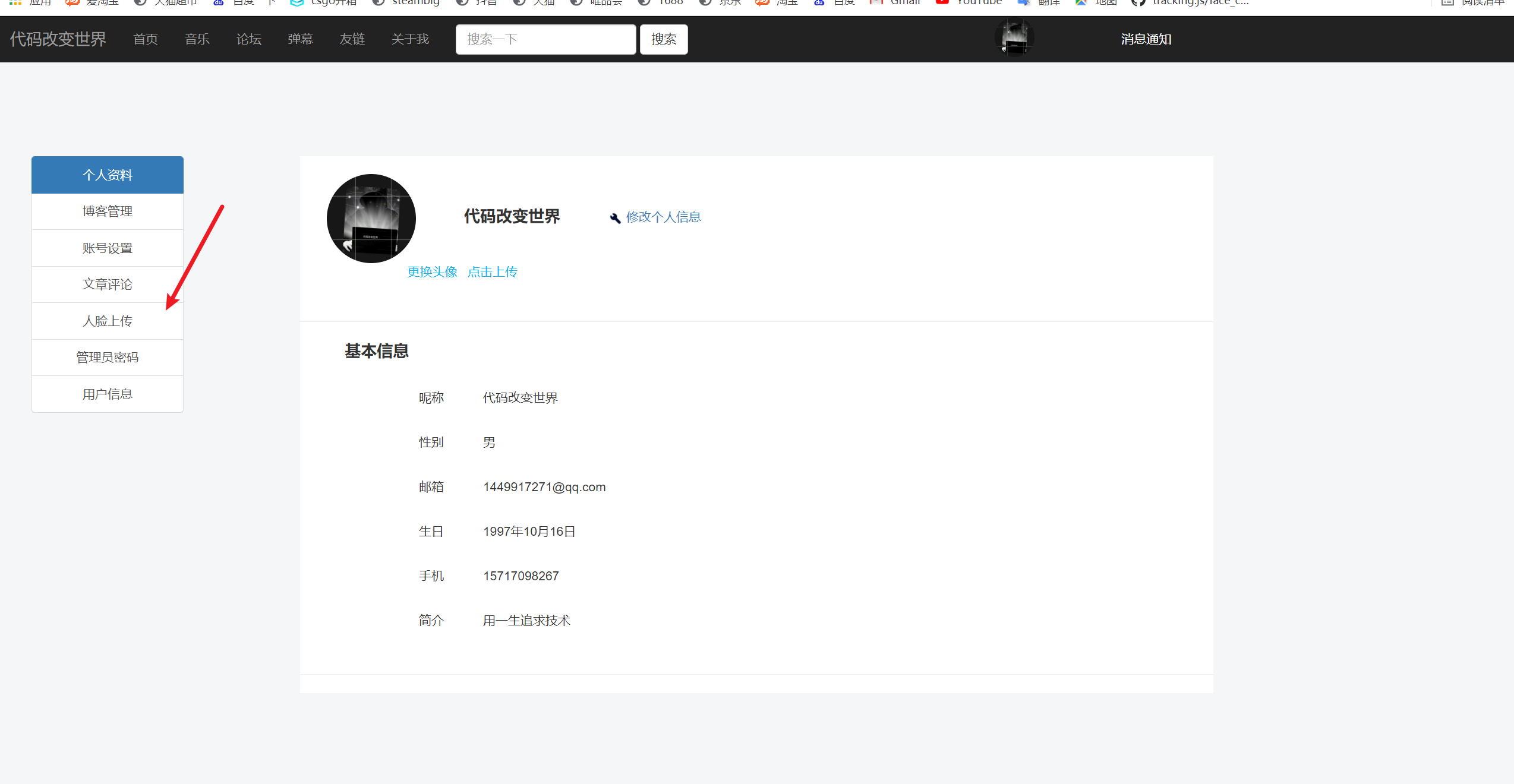
接下来就是获取虹软的appId和key,这里创建项目时选择c++,然后选择windows,接着下载sdk将lib文件夹里面的2个dll放入gitee上说的里面即可,gitee中的demo.py代码这里我改了下,代码如下所示
import cv2
from .arcface.engine import *
import base64
import numpy as np
def get_face_same_code(uploadImgUrl=None,faceBaseImg=None):#第一个参数为用户提交的人脸图片 第二个参数为前端识别到的人脸图片
APPID = b''
SDKKey = b''
#激活接口,首次需联网激活
res = ASFOnlineActivation(APPID, SDKKey)
if (MOK != res and MERR_ASF_ALREADY_ACTIVATED != res):
print("ASFActivation fail: {}".format(res))
else:
print("ASFActivation sucess: {}".format(res))
# 获取激活文件信息
res,activeFileInfo = ASFGetActiveFileInfo()
if (res != MOK):
print("ASFGetActiveFileInfo fail: {}".format(res))
else:
print(activeFileInfo)
# 获取人脸识别引擎
face_engine = ArcFace()
# 需要引擎开启的功能
mask = ASF_FACE_DETECT | ASF_FACERECOGNITION | ASF_AGE | ASF_GENDER |ASF_FACE3DANGLE | ASF_LIVENESS | ASF_IR_LIVENESS
# 初始化接口
res = face_engine.ASFInitEngine(ASF_DETECT_MODE_IMAGE,ASF_OP_0_ONLY,30,10,mask)
if (res != MOK):
print("ASFInitEngine fail: {}".format(res) )
else:
print("ASFInitEngine sucess: {}".format(res))
# base64转cv2
def base64_to_cv2(base64_code):
img_data = base64.b64decode(base64_code)
img_array = np.fromstring(img_data, np.uint8)
img = cv2.imdecode(img_array, cv2.COLOR_RGB2BGR)
return img
# 将图片二进制流转为CV2格式
def data_to_cv2(img_data):
buf = np.frombuffer(img_data, dtype=np.uint8)
return cv2.imdecode(buf, cv2.COLOR_RGB2BGR)
# RGB图像
if not faceBaseImg:#如果只是单纯用户提交人脸数据
img1 = data_to_cv2(uploadImgUrl)
# 检测第一张图中的人脸
res, detectedFaces1 = face_engine.ASFDetectFaces(img1)
if res == MOK:
single_detected_face1 = ASF_SingleFaceInfo()
single_detected_face1.faceRect = detectedFaces1.faceRect[0]
single_detected_face1.faceOrient = detectedFaces1.faceOrient[0]
res, face_feature1 = face_engine.ASFFaceFeatureExtract(img1, single_detected_face1)
# 如果没有人脸
if (res != MOK):
return 0
else:
return 1
else:
return 0
#如果2个参数都有
else:
img1 = data_to_cv2(uploadImgUrl)
img2 = base64_to_cv2(faceBaseImg)
#检测第一张图中的人脸
res,detectedFaces1 = face_engine.ASFDetectFaces(img1)
if res==MOK:
single_detected_face1 = ASF_SingleFaceInfo()
single_detected_face1.faceRect = detectedFaces1.faceRect[0]
single_detected_face1.faceOrient = detectedFaces1.faceOrient[0]
res ,face_feature1= face_engine.ASFFaceFeatureExtract(img1,single_detected_face1)
#如果没有人脸
if (res!=MOK):
print ("ASFFaceFeatureExtract 1 fail: {}".format(res))
else:
print("ASFDetectFaces 1 fail: {}".format(res))
#检测第二张图中的人脸
res,detectedFaces2 = face_engine.ASFDetectFaces(img2)
if res==MOK:
single_detected_face2 = ASF_SingleFaceInfo()
print('single_detected_face2',single_detected_face2)
single_detected_face2.faceRect = detectedFaces2.faceRect[0]
single_detected_face2.faceOrient = detectedFaces2.faceOrient[0]
res ,face_feature2= face_engine.ASFFaceFeatureExtract(img2,single_detected_face2)
if (res==MOK):
pass
else:
#如果没有人脸
print ("ASFFaceFeatureExtract 2 fail: {}".format(res))
else:
print("ASFDetectFaces 2 fail: {}".format(res))
#比较两个人脸的相似度
res,score = face_engine.ASFFaceFeatureCompare(face_feature1,face_feature2)
return score
其他的都不用动,然后就完美实现了,开始部署到linnux,这里注意的是linux必须将之前的dll换成so后缀名,gitee里面很详细写着,效果直接看我网站的人脸登录识别。
如果上述代码帮助您很多,可以打赏下以减少服务器的开支吗,万分感谢!
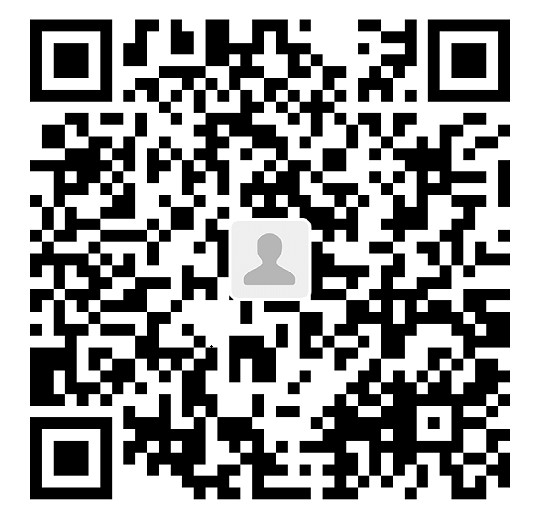


 赣公网安备 36092402000079号
赣公网安备 36092402000079号
点击此处登录后即可评论