下载minw64,链接地址链接:https://pan.baidu.com/s/1J-aGQjIskRZORyJVV4e_Ig 提取码:wy5h,下载解压缩后,配置环境变量,点开设置,搜索环境变量,如图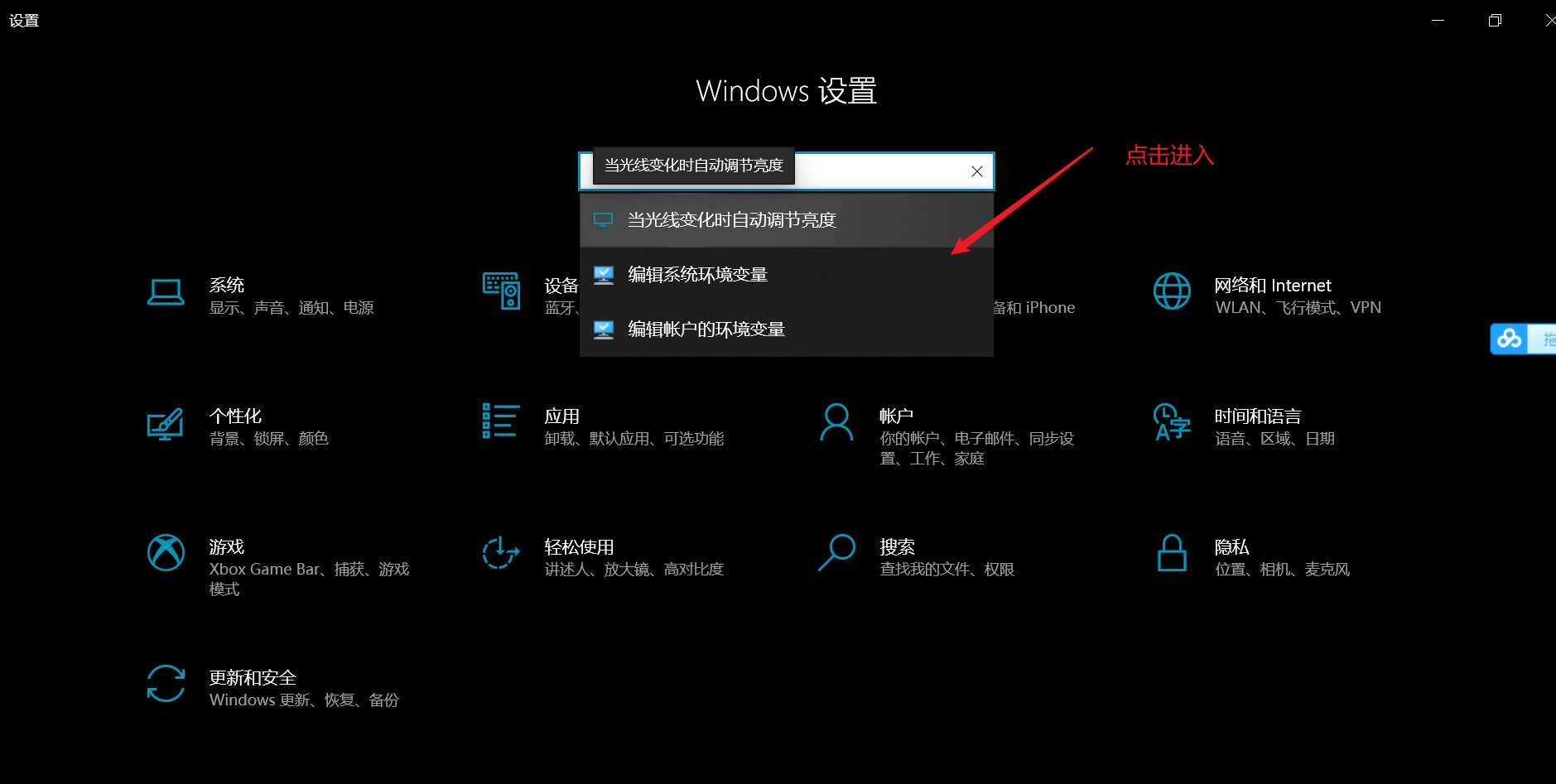
点击环境变量,

把压缩的bin目录的路径复制上去,我的是这个路径
C:\Users\14499\Desktop\mingw64\bin
然后点击确定,确定,安装vscode,下载c/c++插件,run code插件,新疆一个test.cpp文件,写上代码如下
#include<iostream>
using namespace std;
int main()
{
cout<<"hello,world!"<<endl;
system("pause");
return 0;
}
按ctrl+c保存,点击run and debug按钮,如图

然后弹出launch.json,编辑该文件,代码如下
{
// Use IntelliSense to learn about possible attributes.
// Hover to view descriptions of existing attributes.
// For more information, visit: https://go.microsoft.com/fwlink/?linkid=830387
"version": "0.2.0",
"configurations": [
{
"name": "gcc",
"type": "cppdbg",
"request": "attach",
"program": "输入程序名称,例如 ${workspaceFolder}/a.exe",
"processId": "${command:pickRemoteProcess}",
"pipeTransport": {
"debuggerPath": "/usr/bin/gdb",
"pipeProgram": "${env:windir}\\system32\\bash.exe",
"pipeArgs": ["-c"],
"pipeCwd": ""
},
"setupCommands": [
{
"description": "为 gdb 启用整齐打印",
"text": "-enable-pretty-printing",
"ignoreFailures": true
}
]
},
{
"name": "g++.exe",
"type": "cppdbg",
"request": "launch",
"program": "${fileDirname}\\${fileBasenameNoExtension}.exe",
"args": [],
"stopAtEntry": false,
"cwd": "${workspaceFolder}",
"environment": [],
"externalConsole": false,
"MIMode": "gdb",
"miDebuggerPath": "C:\\Users\\14499\\Desktop\\mingw64\\bin\\gdb.exe",
"setupCommands": [
{
"description": "为 gdb 启用整齐打印",
"text": "-enable-pretty-printing",
"ignoreFailures": true
}
],
"preLaunchTask": "g++"
}
]
}
这里记得把自己的电脑用户名改成自己的即可,编辑task.json,代码如下
{
"tasks": [
{
"type": "cppbuild",
"label": "gcc",
"command": "C:\\Users\\14499\\Desktop\\mingw64\\bin\\gcc.exe",
"args": [
"-g",
"${file}",
"-o",
"${fileDirname}\\${fileBasenameNoExtension}.exe"
],
"options": {
"cwd": "${workspaceFolder}"
},
"problemMatcher": [
"$gcc"
],
"group": {
"kind": "build",
"isDefault": true
},
"detail": "调试器生成的任务。"
},
{
"type": "cppbuild",
"label": "g++",
"command": "C:\\Users\\14499\\Desktop\\mingw64\\bin\\g++.exe",
"args": [
"-fdiagnostics-color=always",
"-g",
"${file}",
"-o",
"${fileDirname}\\${fileBasenameNoExtension}.exe"
],
"options": {
"cwd": "${fileDirname}"
},
"problemMatcher": [
"$g++"
],
"group": "build",
"detail": "编译器: C:\\Users\\14499\\Desktop\\mingw64\\bin\\g++.exe"
}
],
"version": "2.0.0"
}
同样,用户名改成自己的即可,按ctrl+c保存,然后右键运行,如图
 最后结果如下
最后结果如下
如果上述代码帮助您很多,可以打赏下以减少服务器的开支吗,万分感谢!
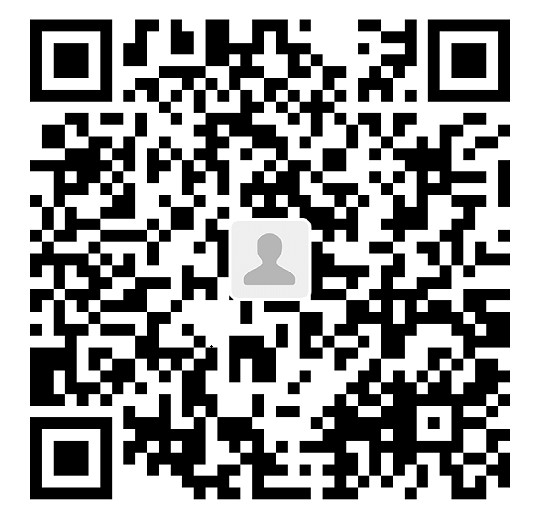

 赣公网安备 36092402000079号
赣公网安备 36092402000079号
点击此处登录后即可评论